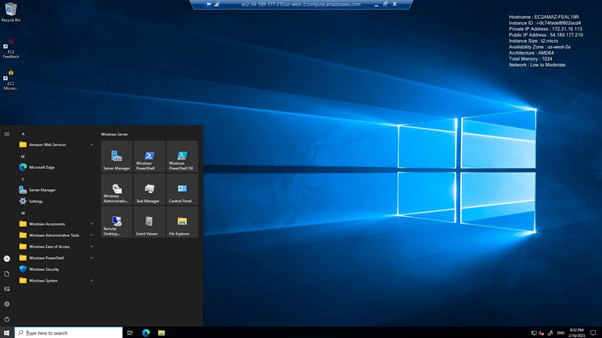I am working through an Azure Arc scenario which is using Arc to connect through to another public cloud provider, in this instance AWS.
This post will show you how to setup, for free, an AWS EC2 server in preparation to be configured to connect in to Azure Arc.
Why: The reason is during this scenario we want to connect a remote machine into Azure Arc and see what we can do with it, what better system that a competitors!
Firstly, go here to create an account: Cloud Computing Services – Amazon Web Services (AWS) and follow the process to sign up
 Secondly, or if you already have an account, login here
Secondly, or if you already have an account, login here
Your screen should look like this (boring right);
You will see that my screen has services I have previously looked at, yours will probably look different but not too different.

Righto now were in and we need to setup a free VM to play with.
You can either open the services pane from the top left which will show all services or type EC2 in the search bar.


Lets smash the Launch Instance orange button and get a VM in AWS up and running.

Lots of config to fill in, as this is only a test we shall leave the RDP connection open. I would never normally recommend this however were just playing around to show the service and this will be terminated when finished.




In order to connect to your machine you will need a key pair to decrypt and get your password, click on Create New Keypair, give it a name and download the file.


This is what a complete instance should look like, you could add more and play around if you want but for testing this will do for now.




Click on launch instance (orange button on the right)

Boom, done, lets view it!

Back to the EC2 console and we can see our new VM (the selected one, the other was from a previous test)

In the bottom right you will see the Public IPv4 DNS record, open it and see what happens, nothing I would expect….lets see what we can do to this when we deploy Arc…

Lets try and connect in via RDP;


Ah, no credentials, lets go get them…

Back to the console


Click connect and select RDP;

Upload your .pem file from earlier;


Decrypt that key to get the lovely password, forget about SSO or AAD…..

Boom password and the obvious username of course…

Here we go, take 2!

Classic cert alert..

Bosh, job done, were in!

Right, now we have a VM in AWS we can reach and login to which we can use to connect back in to Azure Arc.
We should only need to connect back into this VM once more to run the arc powershell script.