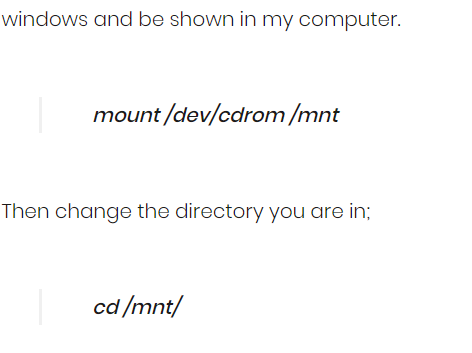I have had some issues with finding guides that go through this process so decided to put mine together, why not eh!
VMware tools allows the guest to take advantage in optimising itself for the client using it therefore allowing there keyboard/mouse and any other generic USB access to the guests OS.
This means I can have a USB thumb drive and bridge it to my vm guest OS directly. Anyway we want to install vmware tools on a linux guest.
Preparing the vmware guest OS;
Firstly go to your VMware VCenter and access your cluster.
Right click on the VMware guest server and select Guest > Install vmtools (once the OS is powered on)
Installing vmware tools on linux;
Remember you have to be the root user so make sure you sudo up :o)
So you have shown the drive to the OS, you now need to tell it to mount so you can access it. As an example this would happen automatically in windows and be shown in my computer.
mount /dev/cdrom /mnt
Then change the directory you are in;
cd /mnt/
Check you are in the right one!
ls -l
This should show something like;
VMwareTools-<build-number>.tar.gz
Copy the compressed file to the temporary directory (the /tmp dir is emptied when the server is restarted);
cp VMwareTools-<build-number>.tar.gz /tmp
Make sure you’re in the correct directory;
cd /tmp
Extract the files from the compressed file;
tar -zxvf VMwareTools-<build-number>.tar.gz
This will create a vmware tools directory, best get into that one by changing directory again;
cd vmware-tools-distrib
Run the Perl script and follow the onscreen prompts for bespoke configuration;
./vmware-install.pl
Quick way;
mount /dev/cdrom /mnt && cd /mnt/ && ls -l
Copy the vmware tools filename by highlighting it in putty (or whatever SSH tool you use) VMwareTools-<build-number>.tar.gz
Paste the below into notepad, change the build numbers and run;
cp VMwareTools-<build-number>.tar.gz /tmp && cd /tmp && tar -zxvf VMwareTools-<build-number>.tar.gz && cd vmware-tools-distrib && ./vmware-install.pl
Further reading can be found below;
https://www.vmware.com/support/ws55/doc/ws_newguest_tools_linux.html